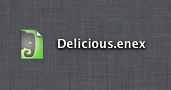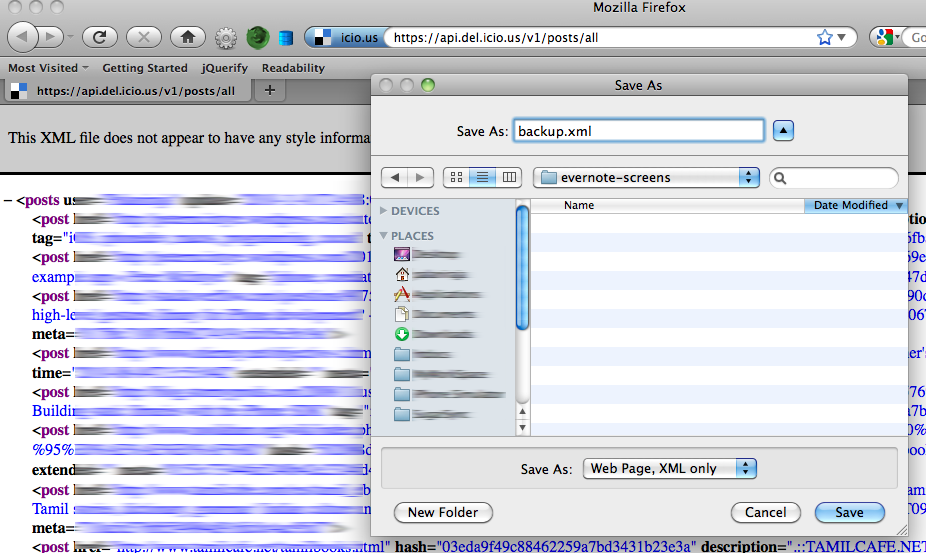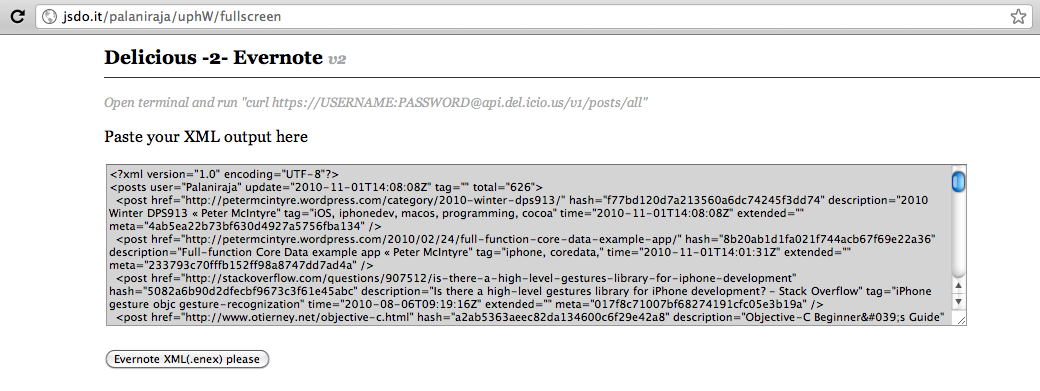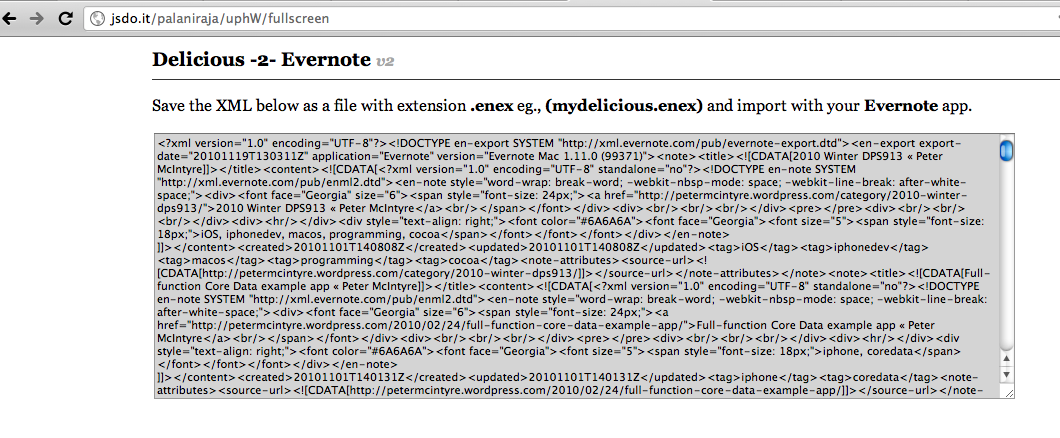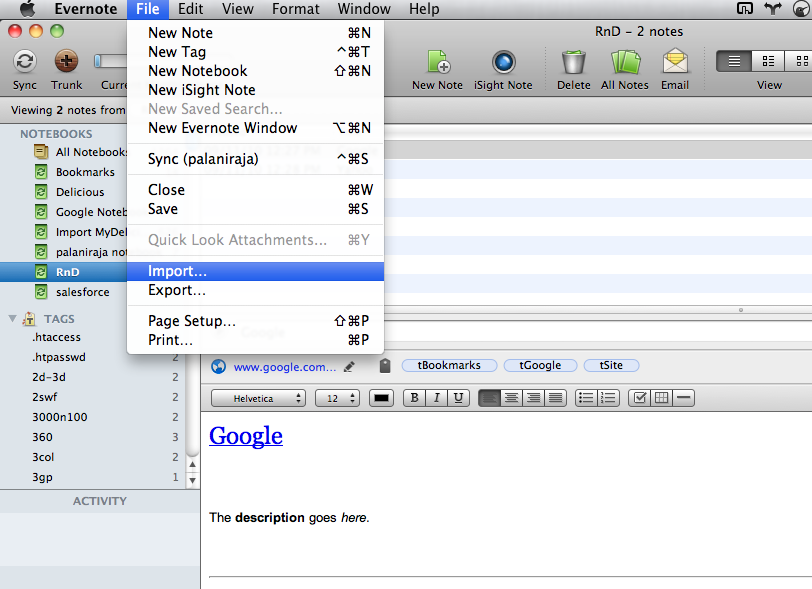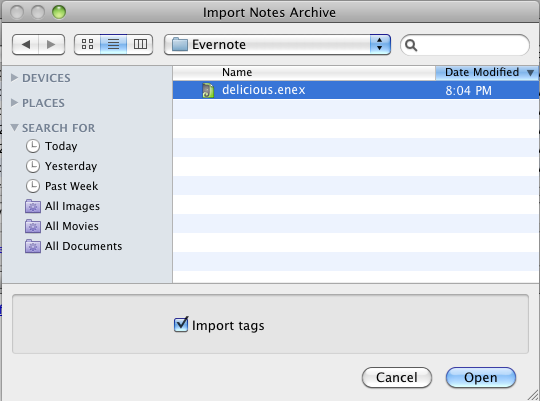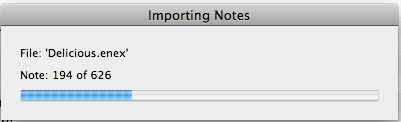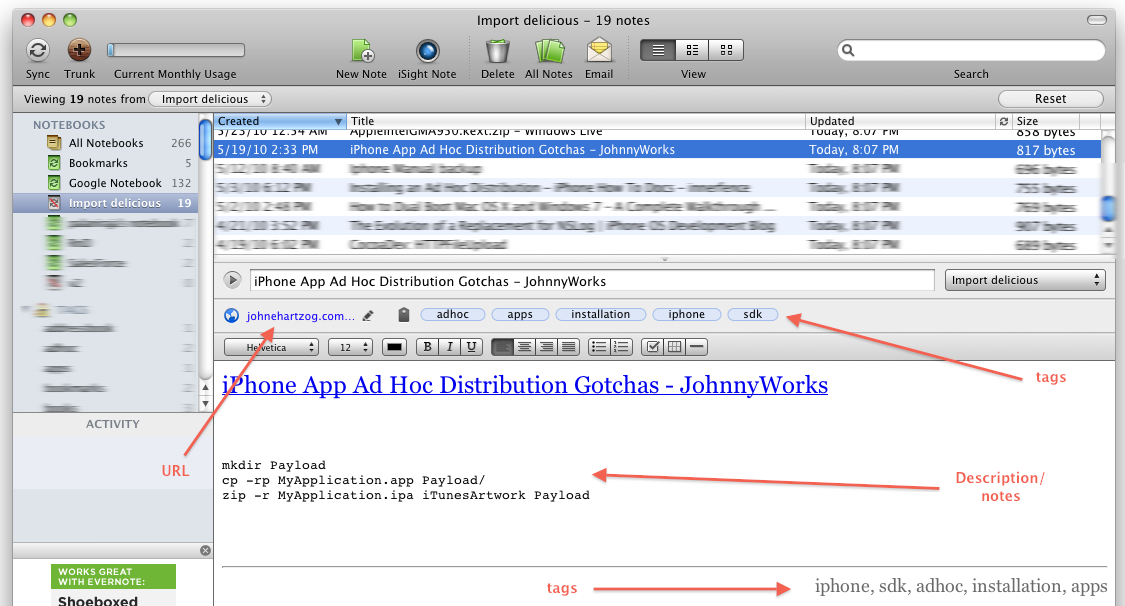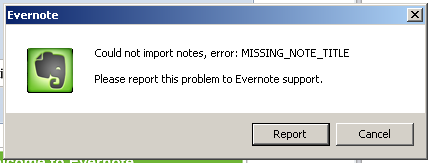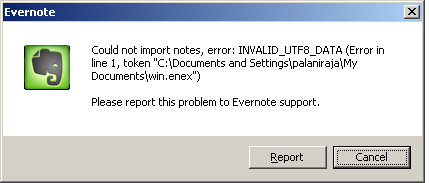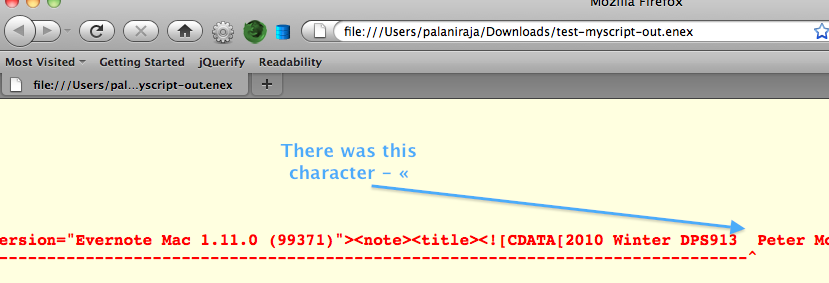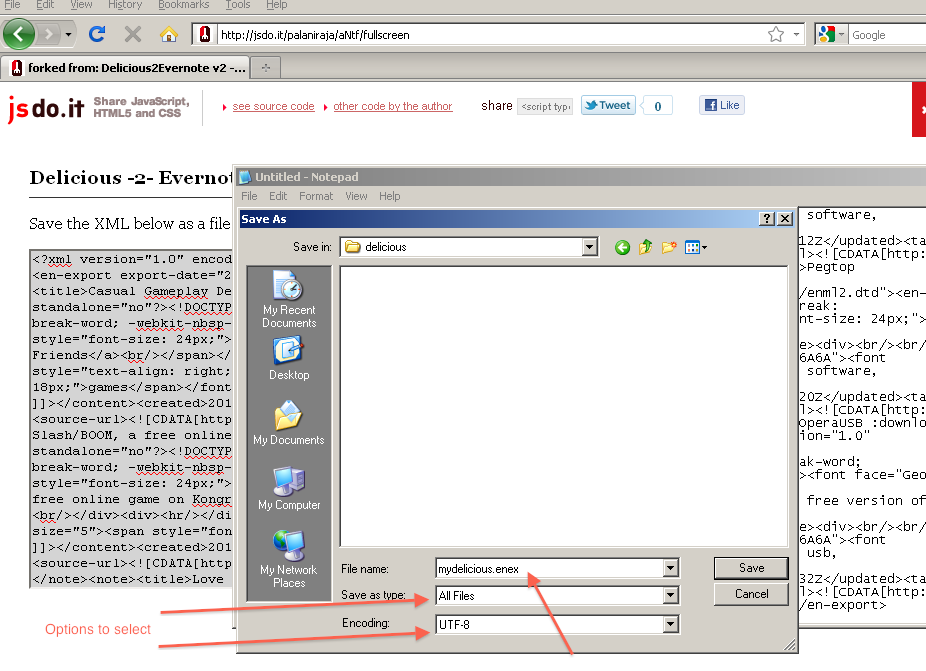Import Delicious bookmarks to Evernote including tags
It is unfortunate to know that Yahoo is going to shutdown/transfer the awesome Delicious bookmarking service.
Evernote does not support direct import of bookmarks from delicious as it does with Google notebook. I wrote this script to move my delicious bookmarks to evernote for my use.
It should be working for you as well, give a try without losing the tags.
Featured in Lifehacker.com
Step 1: Backup your delicious bookmarks
If you are using unix/osx, fire up your terminal and run the command
curl https://USERNAME:PASSWORD@api.del.icio.us/v1/posts/all > backup.xml
replace the username and password with yours.
If you are running windows, open browser and hit the url
https://USERNAME:PASSWORD@api.del.icio.us/v1/posts/all
with your username and password. Please read the Update at the bottom of this post.
It will display the output as xml, save the file as XML.
Step 1.1: Accounts tied to Yahoo!
If your delicious account tied to Yahoo!, then please use the awesome http://deliciousxml.com/ to login and download your xml and proceed to step 2 below. My sincere thanks to Anonymous who gave me the link in the comments.
Step 2: Use Delicious-2-Evernote v2
Goto Delicious-2-Evernote v2 paste the contents of the .xml you just downloaded to the text box and hit the Evernote xml button.
- Mac users (use v2.1) - http://jsdo.it/palaniraja/uphW/fullscreen
- Windows users (use v2.2) - http://jsdo.it/palaniraja/aNtf/fullscreen
It will give you evernote xml in a textbook which you again need to copy and save it as delicious.enex (DO NOT forgot to change the extension as .enex)
Step 3: Import .enex with Evernote
Create new notebook in your Evernote and import the file you had just created (delicious.enex)
Thats it. Enjoy Evernote service.
Code is available at jsdo.it, updates are welcome.
Update (Windows users):
It seems to be an issue with Windows version of Evernote with the output generated by the script. I’ll test my delicious bookmarks with windows version and update soon.
Windows users please use this link
There are two issues with Windows version of Evernote as mentioned in the comments. I have fixed the following issue
the other one is due to special characters (that are not htmlentities) in the title.
The temporary fix is to open the .enex created in the process with Firefox and identify and replace the special chars manually (find all & replace all should do)
Fix is to select the encoding type as “UTF-8” aNotepad saves the file in ANSI as default. Kindly refer the img below. My sincere thanks to Florian on sharing the solution.
Good news: Code is available at GitHub for more easier way to submit/fix the code.