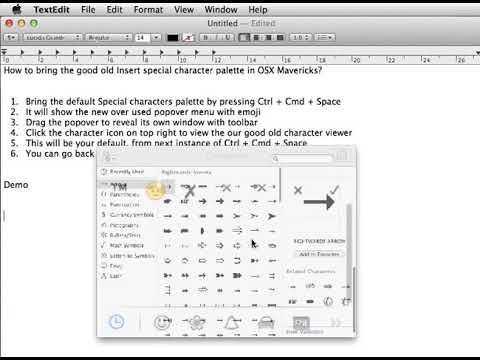Functional Special characters in Mavericks
I was one of the very few people who held on to the last cat OS X (Mountain Lion). I had to switch to Mavericks at office to play with the new shiny language Swift.
One of my teammate was looking for unicode character (comma) to use citation marks in one of our iPad application. i.e., We need a comma in between superscripted citation, but we need it in text instead of attributed string for various reasons.
I knew that in OSX, Characters palette (Edit -> Special Characters… ⌥ ⌘ T) allows you to search by Name and it also provide two additional features I use the most called Related characters and Font variations. As every unicode character or emoji has unique name defined. On a side note, please refer last year WWDC NSHipster video if you haven’t already, the same feature is available for all cocoa developer as well.
Back to our current day, I realise that Mavericks didn’t have the familiar window. I ended up finding the characters required in another machine running OS X Mountain Lion.
I was so upset, the same day I discovered the new Keynote app is to full of popovers to see everywhere like the overused Linen texture in the past now Gaussian blur.
Over this weekend, I find out a way to access functional characters window. The trick is, just drag the popover. As they say, it is obvious once you figured it out.
Here are the steps and video in action:
- Bring the default Special characters palette by pressing ⌃ + ⌘ + (Ctrl + Cmd + Space)
- It will show the popover menu with emoji
- Drag the popover to reveal its own window with toolbar
- Click the character icon on top right to view the our good old character viewer
- This will be your default, from next instance of ⌃ + ⌘ + SPACE
- You can go back to popover, but why would you?